Usage
This article describes how to start a typical Aftersales rich client
application through OpenWebStart. The user guide uses Microsoft Edge,
as this is the browser recommended by Daimler Truck AG as of 2019/12.
The user guide only describes the start procedure related to Aftersales
applications. This is no manual for general usage of OpenWebStart.
In case of an error!
If the start results in an error, please first read the existing articles on the
FAQ / Troubleshooting page, before contacting the support units.
We will document common problems and their solutions there. Many thanks!
To start an application using OpenWebStart, proceed as follows:
- Navigate to the XENTRY Portal and log in.
- Click on the tile of the intended Aftersales rich client application.
Only application tiles assigned to you will be displayed.
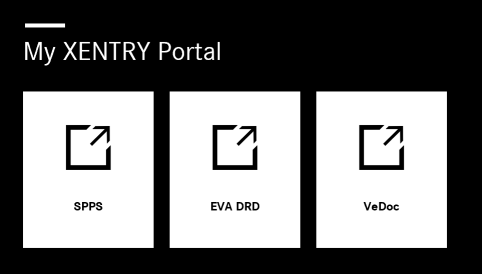
- Your browser navigates to the application start page and automatically
loads a JNLP file.
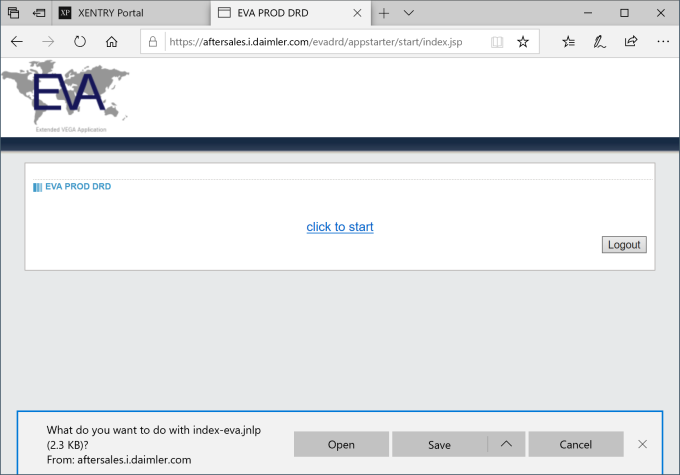
- At the bottom of the page, press the "Open"-button of the browser message to start the application.
- When the application is started for the very first time, a security warning
appears. Activate the option "Always trust content from this
publisher" and then click on "Run":
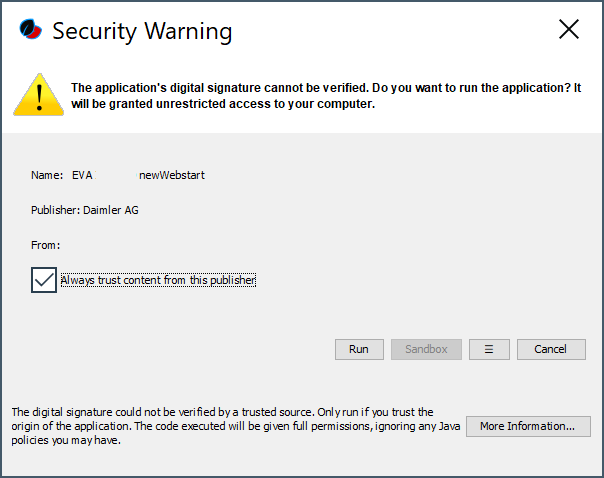
- Afterwards you will be asked to confirm the required access rights to run
the application. Activate the option "Remember this option?".
Important! Always select "For website https://aftersales.i.daimler.com". Click
"Proceed" to continue with loading the application:

- The RIAD startup applet is shown. Click "Start Application."
to finally launch the application:
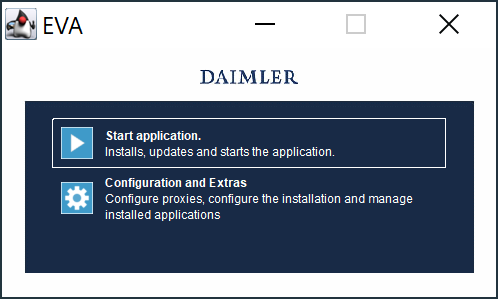
- The application will now start.
Last update: Tue Feb 1 10:12:59 CET 2022
